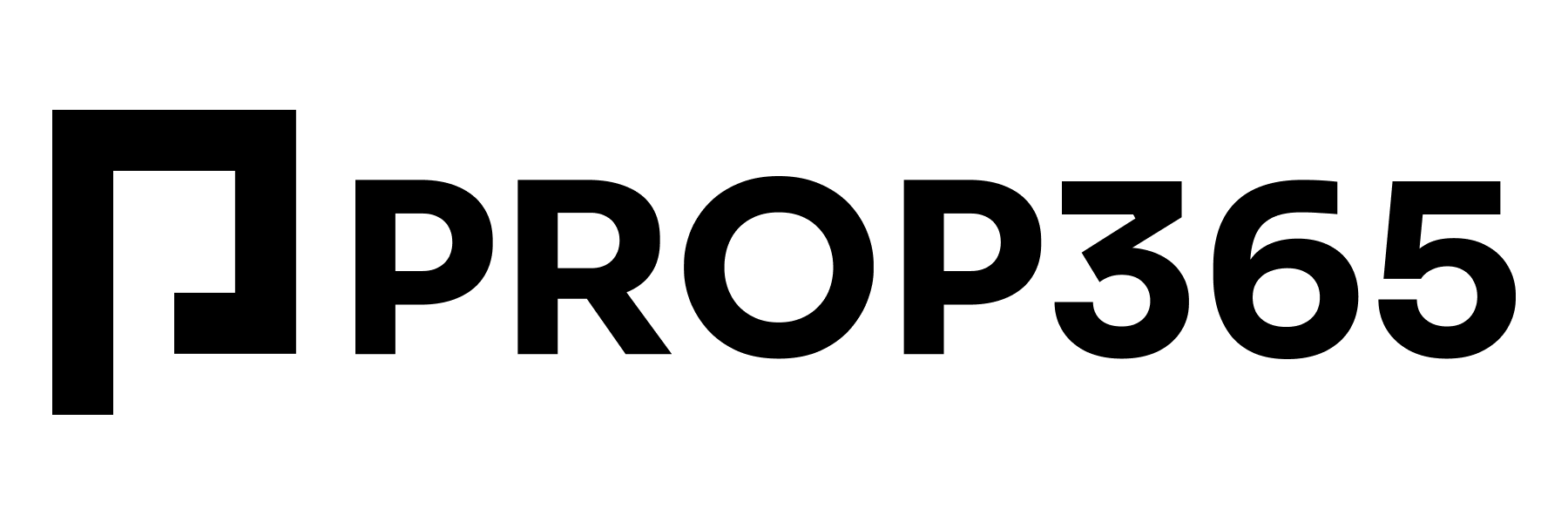Step 1: Accessing Your Dashboard
- Log into your Dashboard — https://dashboard.prop365.com/home.
- Go to the “Home” tab and select your active challenge.
- Click on “Login Credentials” to find:
- Login: This is your email, which you’ll need to log into TradeLocker.
- Platform Account: This is not required to log into the platform; it’s technical information.
- Server: Enter “PRO365” in the Server field when logging in.
- Platform: The trading platform you selected when purchasing your challenge.
- Password: The password isn’t shown here. It was automatically generated when your account was created and sent to your email. Please check your inbox for this initial password, as you’ll need it to log into TradeLocker. If you reset your account password, your TradeLocker password will also update automatically.
Step 2: Logging into TradeLocker
For Web Platform Users:
- Open the trading platform by clicking “Open in a new tab.” The TradeLocker login page should open automatically.
If it doesn’t, you can access it directly here: TradeLocker Login. - Enter your Email, Password, and Server.
For Mobile App Users:
- Open the TradeLocker app and switch to “DEMO account” by clicking “Switch to Demo.”
- Enter your Email, Password, and Server.
Optional Steps
These steps are optional but can enhance your trading experience.
- Install the mobile app to manage your trading on the go. The TradeLocker app is available on iOS and Android.
- For desktop users, you can install the TradeLocker desktop application for a more optimized experience.
Final Step
If you followed the instructions, you should now be logged into the platform and ready to start trading.
If you run into any issues or need further assistance, please don’t hesitate to reach out. Our support team is here to ensure a seamless experience and answer any questions you may have.
We are wishing you a successful trading journey!